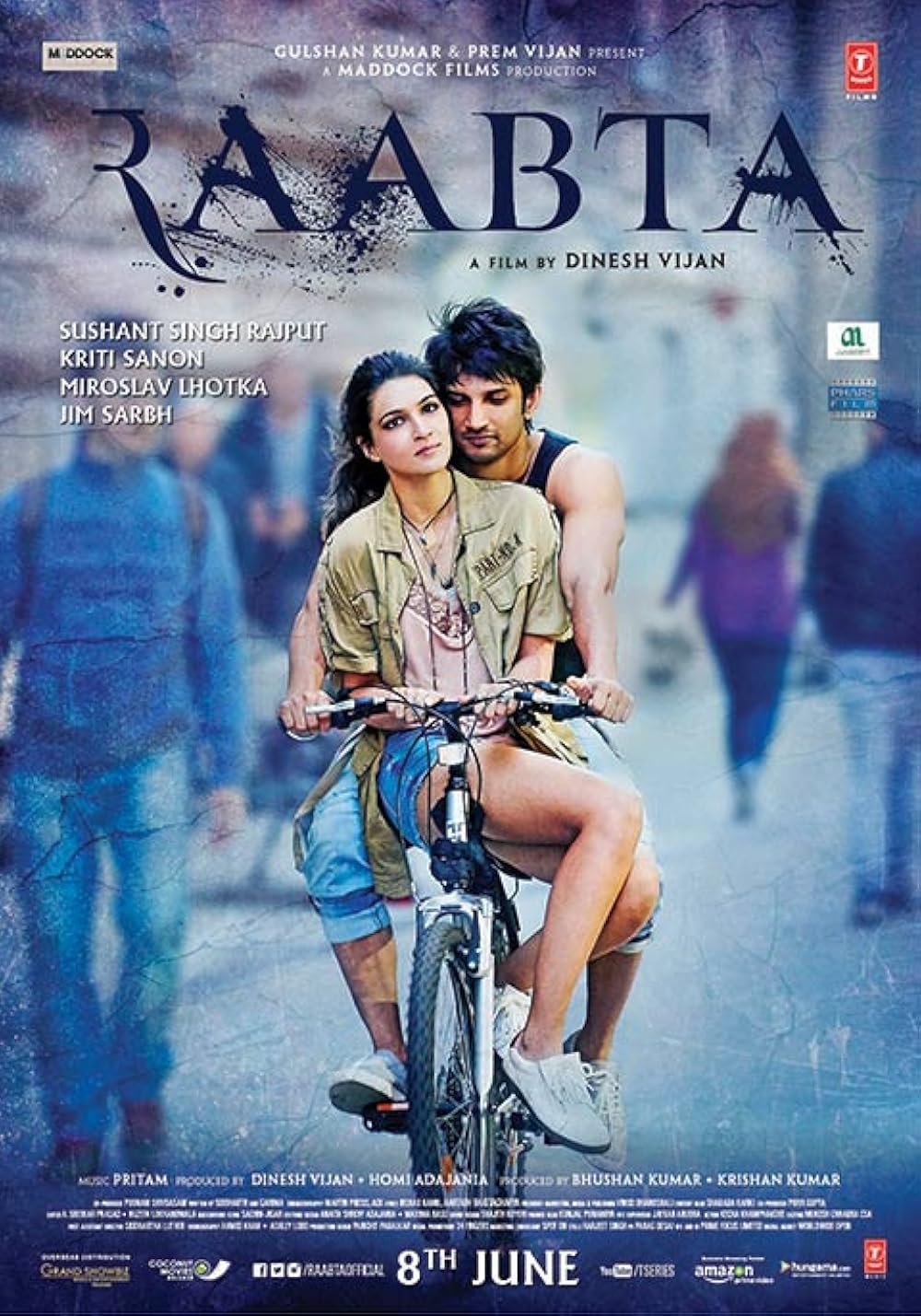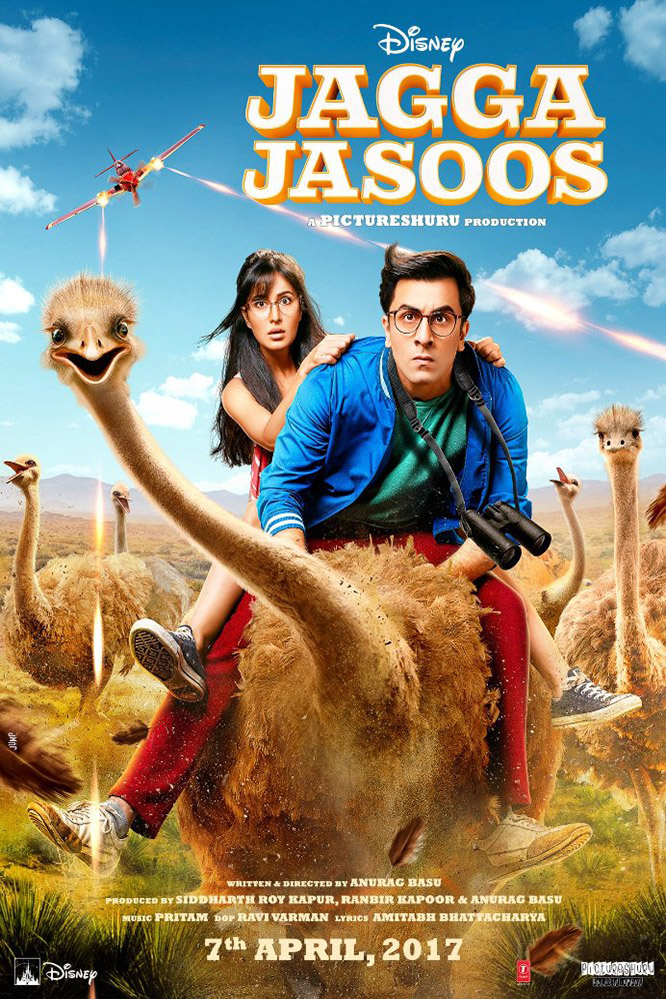Ever found yourself juggling multiple streaming services, external hard drives, and a maze of media files? A home NAS storage system transforms this chaos into a streamlined entertainment hub. By centralizing your media collection on a NAS, you gain seamless access across all devices while maintaining complete control over your content organization. Whether you’re streaming the latest 4K movies or preserving your family’s photo collection, a properly optimized NAS setup delivers Netflix-like convenience with personal library flexibility. Through integration with popular media servers like Plex, Kodi, or Emby, your NAS becomes a powerful streaming powerhouse. This guide will walk you through maximizing your home media experience, from selecting the right hardware to fine-tuning your streaming setup. Whether you’re a casual viewer or a dedicated media enthusiast, you’ll discover how to create a robust, efficient, and personalized streaming solution that puts you in control.
Understanding Home NAS for Media Streaming
Network Attached Storage (NAS) represents a significant upgrade from traditional external drives for home media enthusiasts. At its core, a UGREEN NAS functions as a dedicated computer that connects directly to your network, providing centralized storage accessible to all your devices. Unlike external drives, NAS systems offer simultaneous access for multiple users, automated backups, and robust data protection through RAID configurations. For optimal media streaming, look for NAS devices with at least 4GB RAM and quad-core processors to handle multiple streams and transcoding tasks. The number of drive bays determines your total storage capacity and redundancy options – a 4-bay NAS offers excellent flexibility for most home users. RAID 5 configuration provides an ideal balance of storage efficiency and data protection, while RAID 1 suits smaller setups prioritizing reliability. When integrated with media servers, your NAS transforms into a personal streaming service, capable of organizing and delivering content throughout your home network with minimal latency.

Choosing Your Home NAS Hardware
Evaluating NAS Models
When selecting a NAS device, consider your streaming demands and growth potential. Entry-level two-bay models suit casual users streaming to 1-2 devices simultaneously, while enthusiasts should opt for four-bay or larger units supporting multiple 4K streams. Look for models featuring hardware transcoding capabilities and upgradeable RAM. Storage planning should account for your current library size plus 50% growth space, with consideration for RAID overhead. Future-proofing means choosing a device that supports the latest file systems, offers USB expansion ports, and provides regular firmware updates.
Essential Hardware Components
For media storage, traditional HDDs offer the best capacity-to-cost ratio, with 7200 RPM drives providing optimal performance for streaming. Consider NAS-specific drives designed for 24/7 operation. While SSDs excel in random access speeds, their higher cost makes them better suited for cache drives rather than primary storage. Gigabit Ethernet is crucial for smooth 4K playback, and many users find success with UGREEN network accessories for reliable connectivity. RAM requirements start at 4GB for basic streaming, but allocate 8GB or more if you plan heavy transcoding workloads or multiple simultaneous streams. Ensure your chosen model supports RAM upgrades for future expansion.

Media Server Software Comparison
Plex: User-Friendly Streaming
Plex stands out as the most polished media server solution, offering an intuitive interface that automatically fetches movie posters, show descriptions, and actor information. Its robust remote access feature lets you stream your content from anywhere, requiring minimal configuration. The platform supports virtually every modern device, from smart TVs and gaming consoles to mobile phones and tablets, with dedicated apps providing a Netflix-like experience.
Emby: Open-Source Alternative
Emby excels in its integration with live TV services, allowing you to combine over-the-air broadcasts with your media library. Its extensive plugin ecosystem enables customization beyond basic streaming, including DVR functionality and advanced metadata management. The platform leverages hardware acceleration effectively, reducing CPU load during transcoding operations while maintaining high-quality playback.
Kodi: Customization Powerhouse
Kodi offers unparalleled flexibility through its comprehensive skinning system and vast add-on repository. While primarily focused on local network playback, it provides the most extensive customization options for power users. Advanced features include custom scrapers for specialized content, detailed playback statistics, and sophisticated library management tools. Its direct play capabilities minimize server load, making it ideal for users with compatible client devices and specific format requirements.

Setup & Configuration Guide
Initial NAS Installation
Begin your NAS setup by carefully unpacking the device and installing drives into their respective bays, ensuring proper alignment with the mounting brackets. Most NAS systems use tool-less designs, but consult your manual for specific instructions. Once drives are secured, connect the NAS to your router using an ethernet cable and power it on. Access the NAS’s web interface through its default IP address or manufacturer’s quick start portal. During initial setup, choose a RAID configuration that matches your needs, understanding that RAID initialization may take several hours. Configure basic network settings including a static IP address to ensure consistent access.
Media Server Deployment
After establishing your NAS connection, install your chosen media server through the device’s package center or app store. For Plex setup, create a dedicated user account with appropriate permissions, then install the Plex Media Server package. Configure your media folders using a structured approach: separate movies, TV shows, and music into distinct directories. When scanning libraries, enable “empty trash automatically” and “scan my library automatically” for hands-off maintenance. For Emby or Kodi, follow similar organization principles but pay special attention to naming conventions that match their respective scrapers. Implement a consistent folder structure like “Movies/MovieName (Year)/MovieName.mkv” for optimal metadata matching. Schedule regular library scans during off-peak hours to maintain current content without impacting performance.
Advanced Streaming Optimization
Transcoding Settings
Optimizing transcoding settings significantly impacts streaming performance. Hardware transcoding leverages your NAS’s dedicated GPU or processor features, offering faster processing with lower CPU usage compared to software transcoding. Enable hardware acceleration in your media server settings when available, but verify your NAS model supports this feature. For optimal streaming, configure default quality settings based on your typical viewing devices – set 1080p as the maximum transcoded resolution for remote streaming to conserve bandwidth, while maintaining original quality for local network playback. Adjust the transcoding preset to “faster” for improved performance or “slow” for better quality, depending on your NAS’s processing power.
Network Enhancements
A robust network foundation ensures smooth streaming performance. Prioritize wired ethernet connections for media streaming devices, especially for 4K content. Configure Quality of Service (QoS) settings on your router to prioritize media server traffic, preventing other network activities from interrupting playback. For wireless devices, use 5GHz Wi-Fi networks to minimize interference and maximize bandwidth. Implement bandwidth allocation by setting streaming quality limits per device – allocate higher bandwidth to your main TV while limiting mobile devices to lower bitrates. Consider creating a dedicated VLAN for media streaming to isolate and optimize traffic flow. Monitor network utilization through your router’s interface to identify and resolve bottlenecks affecting streaming performance.
Customization & Expansion
Take your NAS media system beyond basic streaming with powerful automation tools like Sonarr and Radarr, which automatically organize and rename media files based on established naming conventions. FileBot provides advanced batch renaming capabilities, ensuring consistent file organization across your entire library. For smart home integration, connect your NAS to voice assistants through IFTTT or Home Assistant, enabling voice commands to control playback and manage your media collection. External services like Overseerr or Ombi allow family members to request content additions through an intuitive interface, while Tautulli provides detailed analytics about viewing habits and server performance. For mobile access, configure your router’s port forwarding to enable secure remote streaming, or utilize your NAS manufacturer’s QuickConnect feature for simplified remote connectivity. Consider implementing Organizr or Heimdall as a unified dashboard to access all these services through a single, customized interface.

Troubleshooting Common Issues
When encountering buffering issues, first verify your network connection speed using tools like iPerf between your NAS and streaming devices. If speeds are below expectations, check for network congestion, outdated network card drivers, or failing ethernet cables. For playback compatibility problems, ensure your media server’s transcoding settings match your device capabilities – direct play is always preferred when possible. Common permission errors often stem from incorrect shared folder access rights; verify user group assignments and folder permissions through your NAS control panel. Keep your media server software current by enabling automatic updates, but schedule them during off-peak hours to avoid interrupting streaming sessions. For persistent transcoding issues, check your server logs to identify bottlenecks and consider pre-transcoding popular content during idle times. Remember to regularly clear your media server’s cache and temporary files to prevent database bloat and maintain optimal performance.
Your Ultimate Home Media Hub
Transforming your home media experience through a well-optimized NAS setup delivers streaming convenience without compromising control over your content. The combination of carefully selected hardware, tailored media server software, and optimized network configuration creates a robust entertainment ecosystem that rivals commercial streaming services. Whether you’ve chosen Plex for its polish, Emby for its extensibility, or Kodi for its customization potential, your NAS-based media server puts you in command of your digital library. Remember to regularly maintain your system through scheduled updates, monitor performance metrics, and adjust settings as your needs evolve. The initial effort of setting up a home NAS streaming solution pays dividends through enhanced accessibility, improved organization, and the satisfaction of having your entire media collection at your fingertips. Take the first step today by implementing these optimization strategies, and experience the freedom of your personal streaming paradise. Your perfect media setup awaits – start building it now.